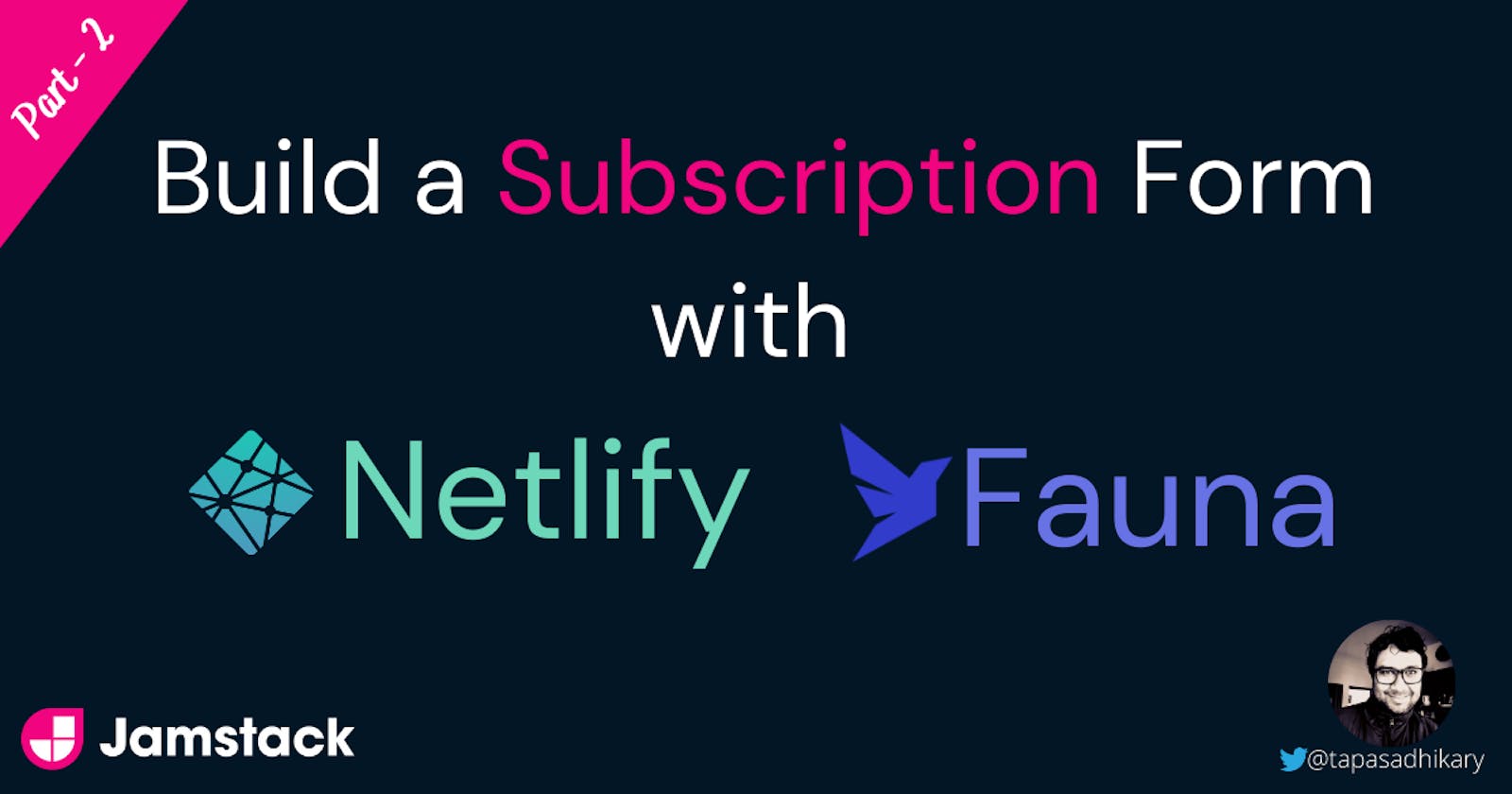Build a Jamstack subscription form with Netlify forms and Fauna - Part 2
Learn how to store the Netlify form data into a data store. We will understand how Netlify and Fauna work together in Jamstack way.
Hey there 👋! Welcome to part-2 of the tutorial. I hope you enjoyed part-1 in building a Jamstack form using Netlify Forms. This article will learn about storing the form data into the Fauna data store.
Here is the link to part-1 of the tutorial: Build a Jamstack subscription form with Netlify forms and Fauna - Part 1
Recap
So far, we have
- Created a Subscription page using
HTMLandCSS. The highlight of the page was a form with a few input fields and a button. - Enabled the form to get parsed by the
Netlify Formsfor tracking and storing any submissions. - Understood the in-built
Spam filterfeature of Netlify Forms. We have also added extra protection by adding ahoney-potfield. - Finally, enabled
notificationssuch that we get e-mails when some users submit the form.
Exciting! Let us take it forward to integrate the Fauna to store the form data. Like before, you can refer to the source code from this repository,
Set up the Fauna Data Store
Fauna is a secured transactional database available to access using the cloud API and GraphQL. It is flexible and straightforward to get started with an easy learning curve. To get started, we have first to create a database. After that, we need to supply a schema file to create the collection and documents for data.
Create a Schema File
Create a folder with the name db at the root of the project folder. Create a schema file called schema.gql inside the db folder with the following content,
type Entry {
fullName: String!
email: String!
frequency: String!
}
type Query {
allEntries: [Entry!]!
}
It is a GraphQL file. We have defined a type, Entry, to map each of the form fields to the document properties in the database. We also define a query to return the list of entries that collect multiple form submissions.
Set up Database
If you don't have an account with Fauna, you can register from here. Login to the Fauna dashboard and create a new database. Provide a database name and save.
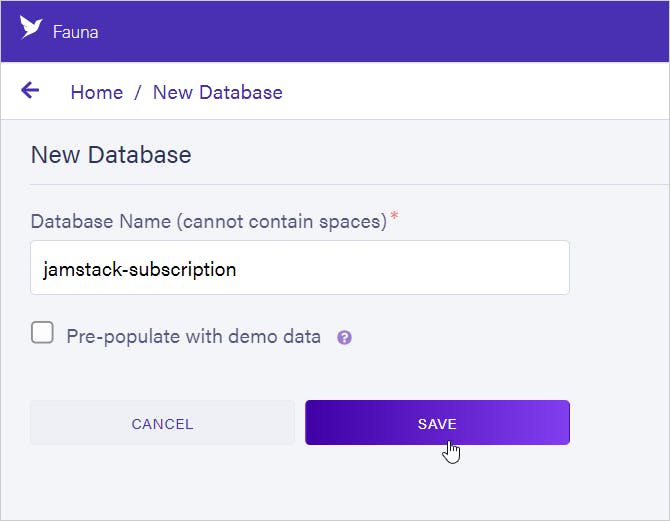
Click on the Security option at the left panel of your database configuration. Next, create the server key to access the database.
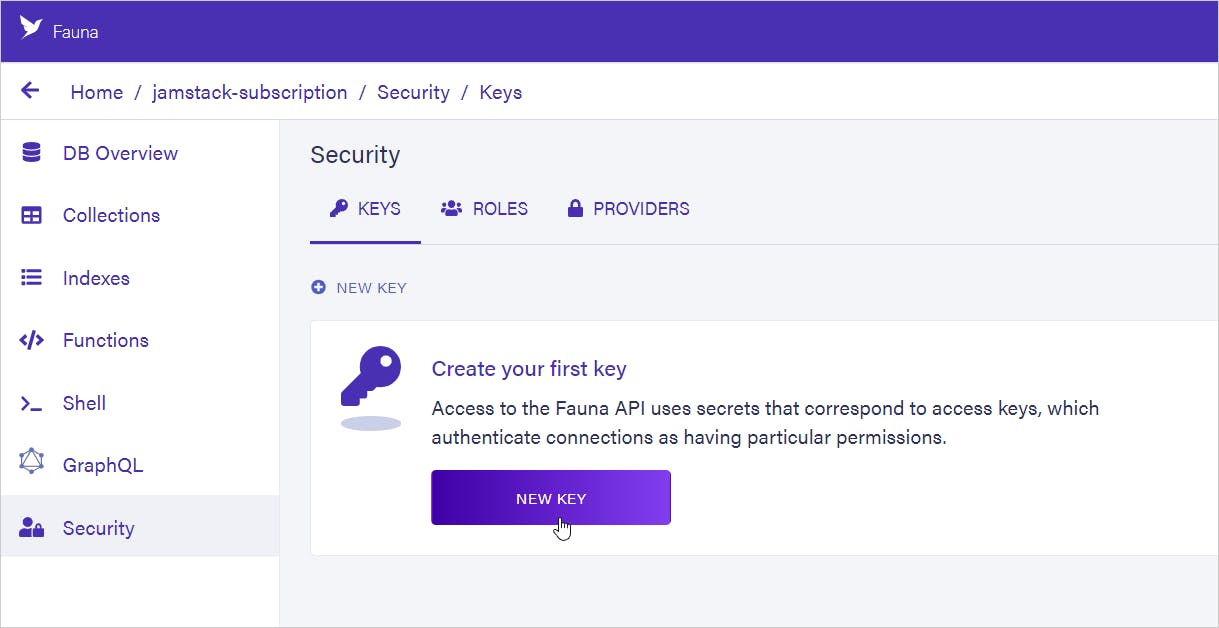
Please select the Role as Server. In addition, you can optionally provide a key name.
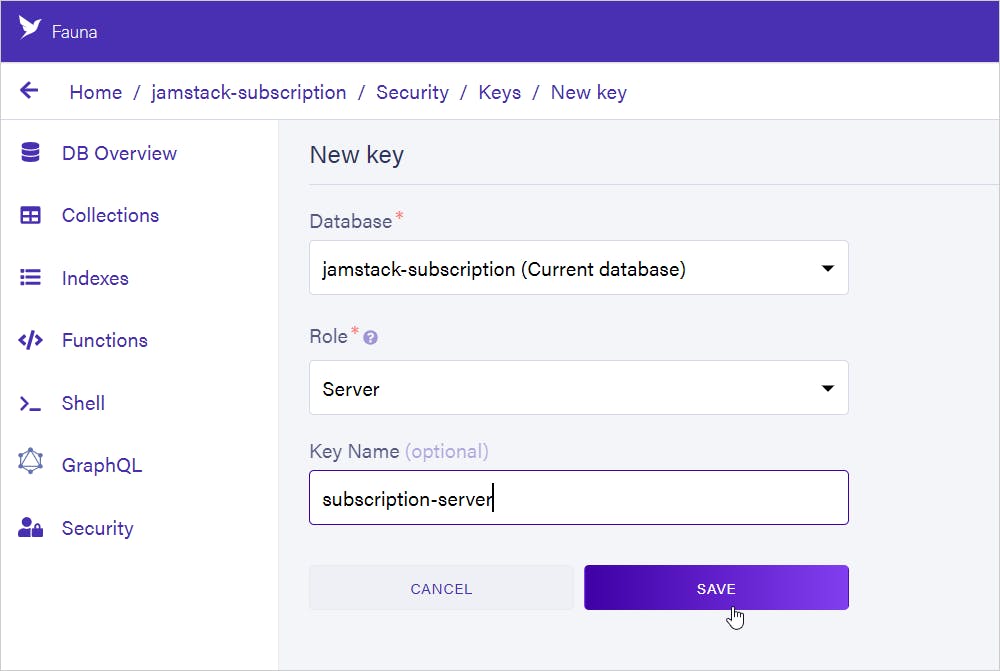
Please take a backup of the generated key into a file. We will use it soon.
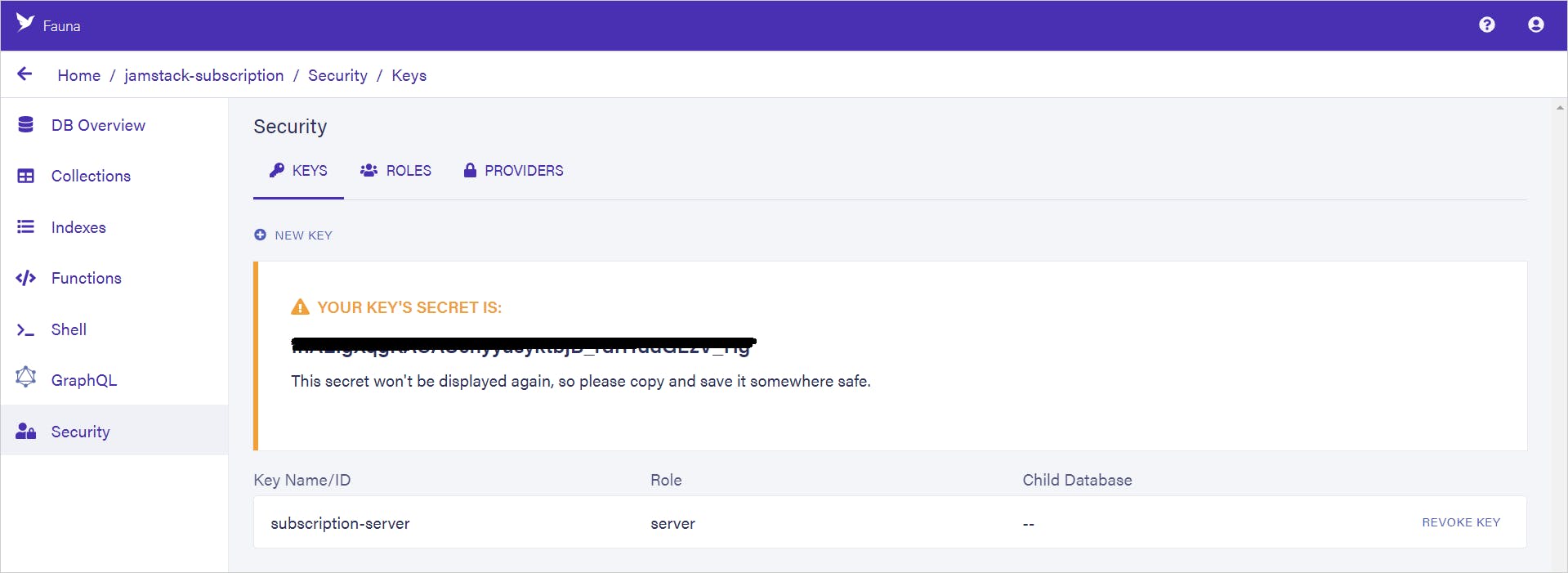
Import the Schema
Let us now import the schema to create collections and documents in the database. First, click on the GraphQL option from the left menu of the database configuration page. It will open up a playground asking you to import schema. Next, click on the IMPORT SCHEMA button and upload the schema.gql file.
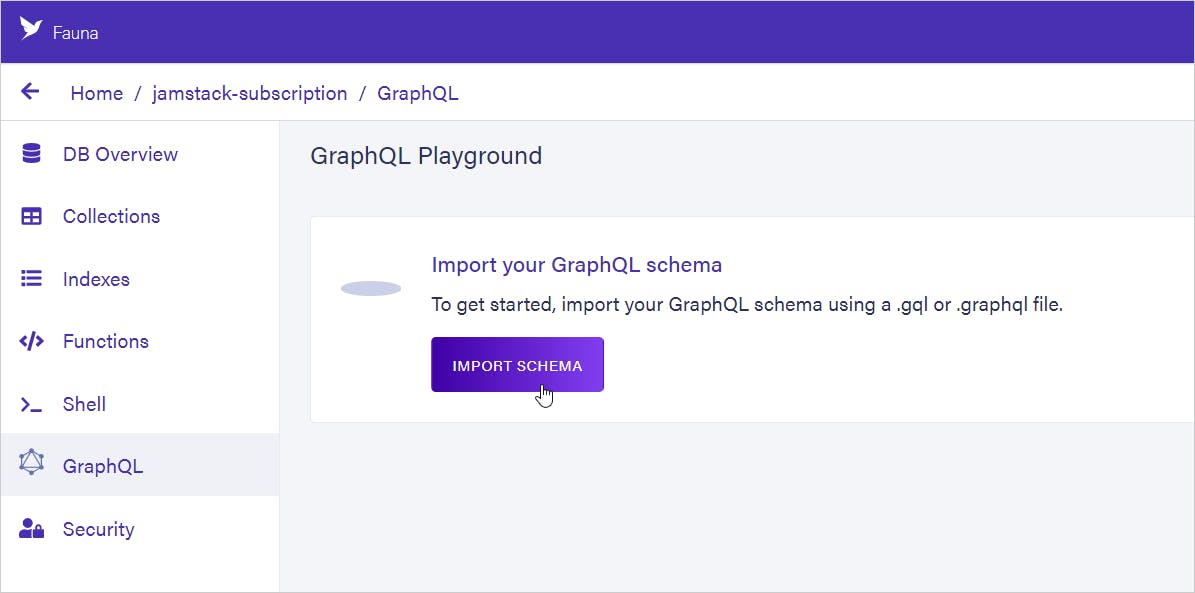
You will see a GraphQL code editor opens up to try out queries.
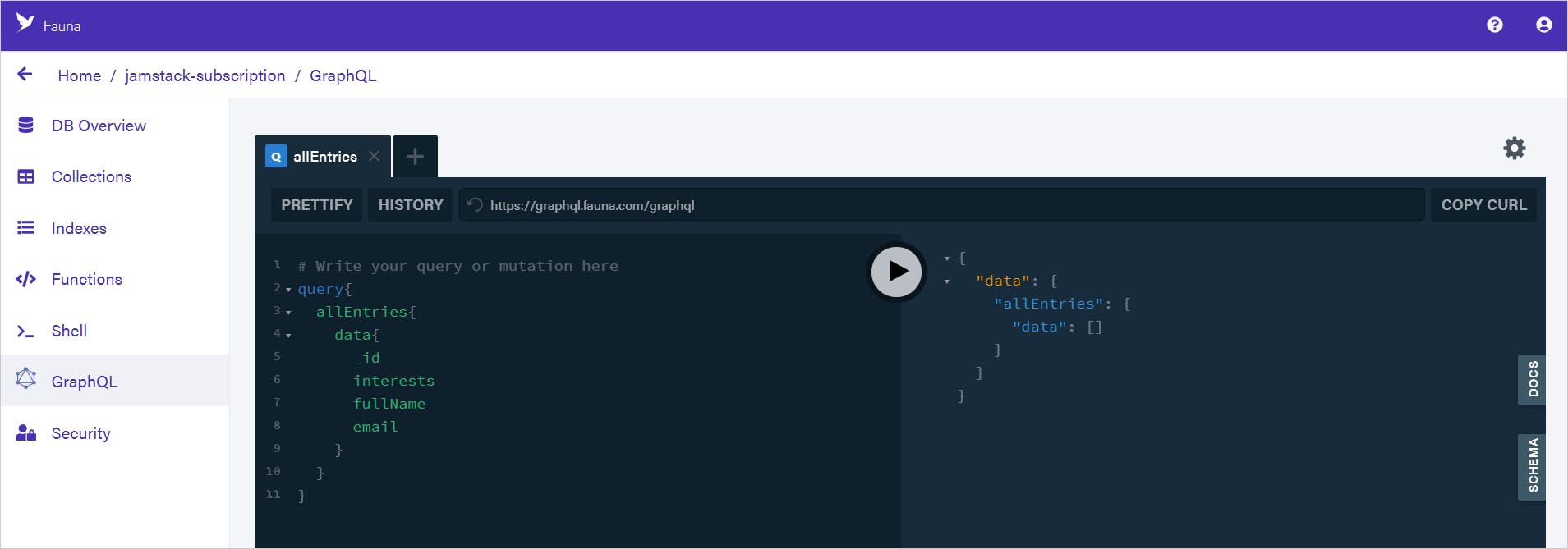
Netlify Function to Store the Form Data
Now, we will write the code to store the subscription form data in the database. Create a file called .env at the root of the project folder with the following entry,
FAUNA_API_SECRET=<FAUNA_SERVER_ACCESS_KEY>
Please replace the <FAUNA_SERVER_ACCESS_KEY> with the key you have created while setting up the database.
You must mention the .env file entry in your project's
.gitignorefile. It will make sure there is no accidental commit and push of the.envfile to the git repository.
Netlify Functions
Netlify Functions are serverless lambda functions managed by Netlify. We can trigger a Netlify Function when certain Netlify events occur. For example, when a form submission is verified, the event submission-created will occur, triggering a Netlify Function.
Create a folder functions at the root of the project folder. We will place all the Netlify function related code inside this folder. At this point, the project directory structure may look like this,
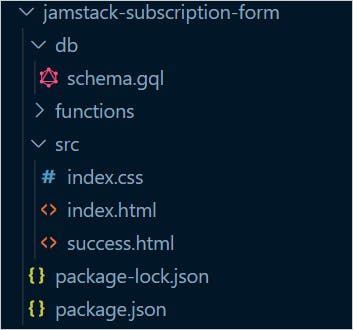
Install node-fetch
Now, let's create a function connected to the Fauna database and interact with it using the GraphQL queries. To do that, we need to make XMLHTTPRequest(Ajax Calls) from the function. We will use a light-weight library called, node-fetch for this.
Using the command prompt, change the directory to the functions directory. Now use the following command to create the package.json file.
npm init -y
Now install node-fetch using this command,
yarn add node-fetch # or npm install node-fetch
Create the Function
Create a file named, submission-created.js under the functions directory with the following content,
const fetch = require("node-fetch");
exports.handler = async (event) => {
const body = JSON.parse(event.body);
const { email, fullName, frequency } = body.payload.data;
const response = await fetch("https://graphql.fauna.com/graphql", {
method: "POST",
headers: {
Authorization: `Bearer ${process.env.FAUNA_API_SECRET}`,
},
body: JSON.stringify({
query: `
mutation($fullName: String!, $email: String!, $frequency: String!) {
createEntry(data: { fullName: $fullName, email: $email, frequency: $frequency } {
_id
fullName
email
frequency
}
}
`,
variables: {
fullName,
frequency,
email,
},
}),
})
.then((res) => res.json())
.catch((err) => console.error(err));
return {
statusCode: 302,
headers: {
Location: "success.html",
"Cache-Control": "no-cache",
},
body: JSON.stringify({}),
};
};
When a user submits the subscription form, Netlify will perform a form verification for spam. Once verified, it will trigger the submission-created event. Then, it will call the function automatically.
We get the form data using the body payload. Next, we make a POST call using the fetch method from node-fetch. Please notice, we use the GraphQL endpoint of Fauna and pass the required details in the query. Also, it is of type mutation and creates an Entry in the database.
Run the Function Locally
Netlify needs a particular build configuration file called netlify.toml to inform the location of the Netlify functions. Create the netlify.toml file at the root of the project folder with the following content.
[build]
functions = "functions"
We can run the function locally before deploying to Netlify. To do that, please install the Netlify Command Line Interface(CLI) tool globally.
npm install netlify-cli -g
After installing, run the following command from the root of the project folder,
netlify dev
Now, you can access the application @localhost:8888. Fill up the form and submit it. You should see the form data entry into the Fauna database.
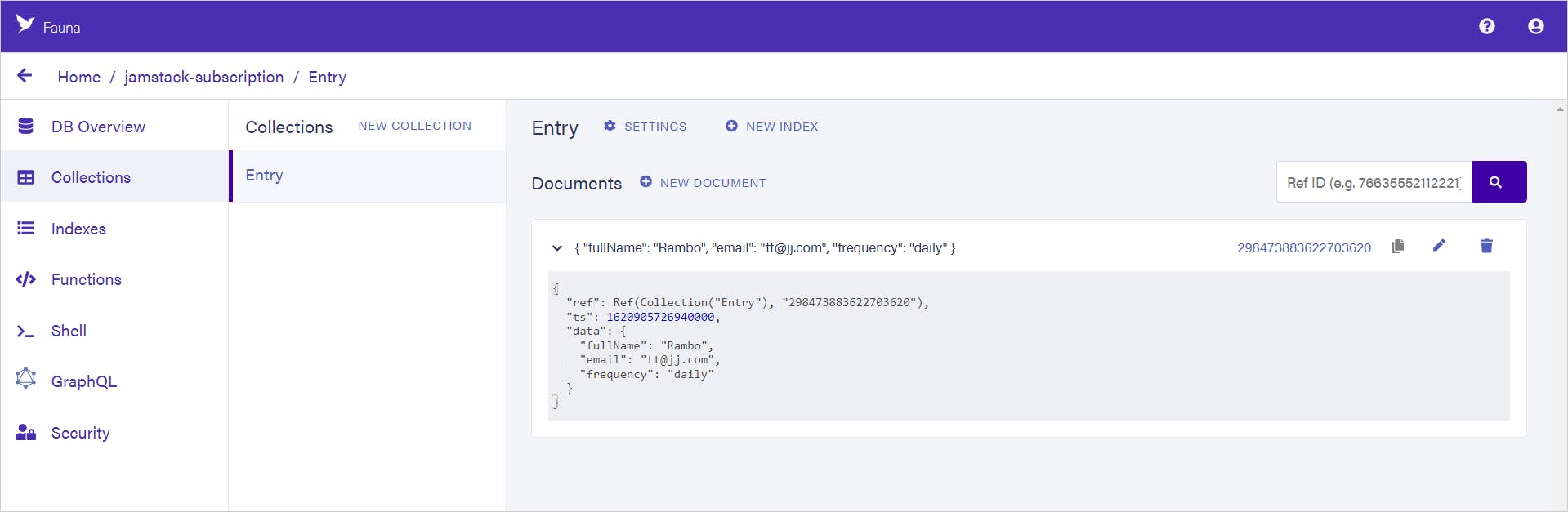
Rest of the Configurations & Deploy
Let us now deploy the changes to Netlify. But, first, we need a do a few simple configuration changes to make this deployment work.
Add the following
scriptssection in the mainpackage.jsonfile(the one at the root level of the project folder)"scripts": { "functions": "cd functions && npm i && cd .." }Modify the
netlify.tomlfile to include two more build configurations.[build] command = "npm run functions" publish = "src" functions = "functions"Here we additionally specify the command to set up the function, set up a base publish directory.
Now, push all the code changes to your GitHub repository.
- Browse to the Netlify Interface for the project we have created in part-1 of the tutorial.
Browse to the
Build & deployoption and open up theEnvironmentsection.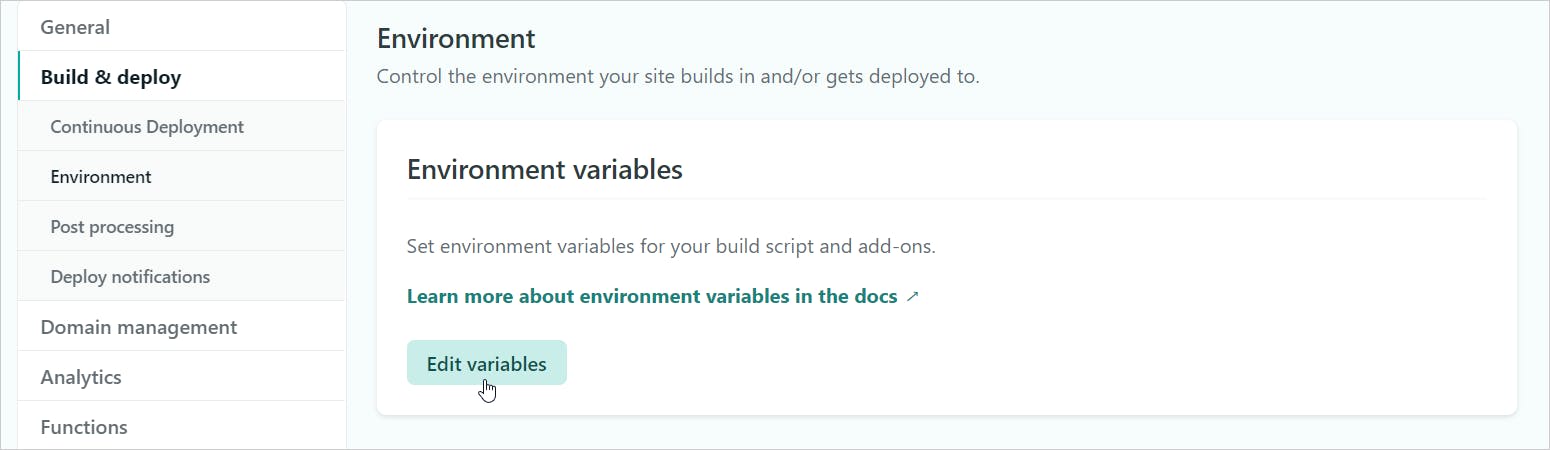
Add the Fauna Secret Key as the environment variable.
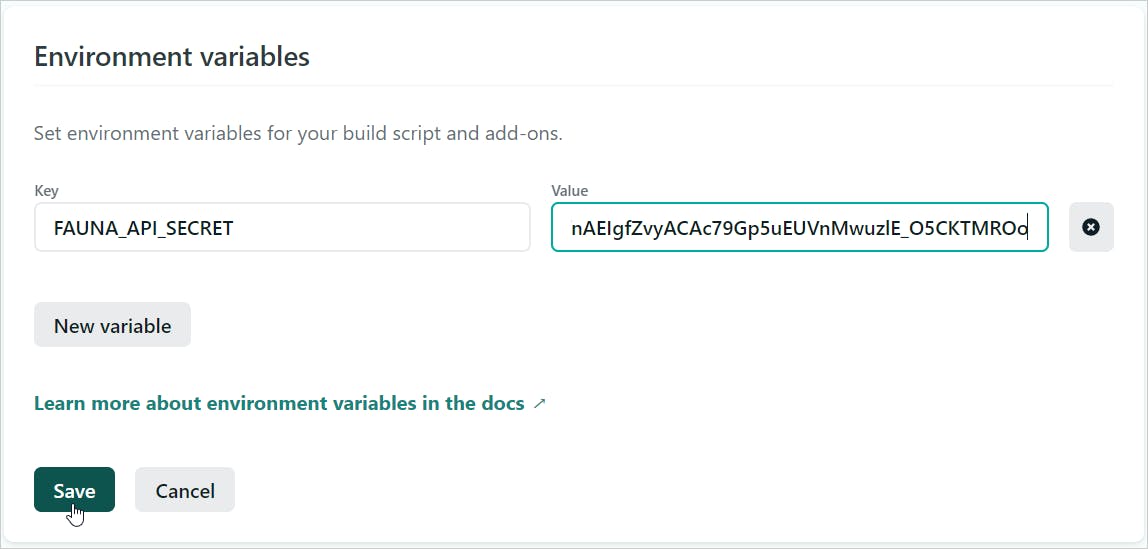
Trigger a Build.
That's it. We have deployed the form successfully with the Netlify function. Here is a quick demo of how the application works end-to-end.
In Summary
To Summarize,
- Created a form using
HTML,CSS, andNetlify Forms. - Enabled
Spam protectionusing thehoney-potfield. - Enabled
e-mailnotifications. - Set up a database with
Faunaby uploading a GraphQL schema. - We have utilized the
Netlify Functionto write the submitted and verified data to the database. - Netlify Form submission triggers an event that enables us to trigger the
functionin turn. - Everything works
serverless, including the function.
I hope you found the article insightful. If you enjoyed this article or found it helpful, let's connect. You can find me on Twitter(@tapasadhikary) sharing thoughts, tips, and code practices. Please hit the Subscribe button at the top of the page to get an email notification on my latest posts.